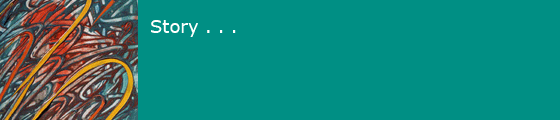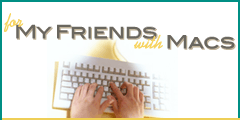2025-01-22
Summary
This is a description of how I use the features of my personal Apple Macintosh.
My Mac
Hardware
My Mac is an Apple MBA m2 13", 2023 14,2, 16GB, bought in 2024. It has a 1TB ssd, currently about 50% full.
I use it with a USB-C dock that provides Ethernet and USB-A and USB-C ports and also allows reading and writing SDXC cards. My wife's mac is similar, except 512GB.
Software
My Mac is currently running Sequoia 15.3.2.
What I do with My Mac
- Read and send email (using the Apple Mail client). (I have used the Apple Mail client since early days of OSX after Eudora was canceled in 2006. Some of my usage patterns are work-arounds to overcome bugs in early versions of Mail.)
- Manage spam by using Terminal to log into my ISP account daily.
- Check that mail is correctly classified
- Move any misclassified mail to inbox
- Empty the block, spam, and boring mailboxes
- Check the multicians.org logs
- Browse the Web for
- Usage reports for sites I maintain
- Local weather
- Technical interests: programming, security, software engineering, etc
- News: world, national, local
- Personal interests, comics
- Maintain and publish web site multicians.org (since 1994).
-
Maintain personal web site (since 1994) including
- Software Engineering Stories
- Stories and how-to files
- Open source programs including expandfile, super Webtrax, and other useful tools
- My resume and Web portfolio
- Maintain web site formyfriendswithmacs.com (since 2010).
Web Connection
My Mac connects to the Internet via wired Ethernet using a USB-C dock when it's on my desk, otherwise through its builtin WiFi. My home network connects to an Internet cable provider.
macOS applications Always Open
I keep a few favorite apps open and switch between their windows with ⌘-tab.
- Finder
- Terminal (7 shell windows on different directories)
- Activity Monitor
- Safari Browser
- Aquamacs editor
- Firefox browser
Mail configuration
- 3-pane classic view with sidebar
- many folders in left sidebar
- check for mail manually only, no sounds
- accounts for iCloud mail and POP accounts on my ISP server
- some mail is filtered into Mail folders
Settings
This section describes some System Settings I use on the Mac. There are some Apple "features" that I find confusing or inconvenient, so I disable them.
- Desktop & dock: size SMALL, Stage Manager OFF, "displays have separate spaces"
- I find the tools I use often using the Dock, so I need a lot of icons.
- Stage manager makes windows hide: then I have to hunt for them. I'd rather they stay where I put them.
- Separate spaces is useful if I use an auxiliary monitor.
- Mouse: natural scrolling OFF
- After nearly 40 years of scrolling, I like it the way I learned it. The new way is UNnatural.
- Network: wired before wifi, DNS 75.75.75.75
- Make sure that I used wired Internet if I am at my desk.
- Override Comcast provided DNS service with one I trust.
- Storage:
- Store in iCloud: Copy Desktop and Documents, Photos, and Messages to iCloud.
- Optimize Storage: OFF. This feature might delete files from my Mac if "iCloud has them." Bad idea.
- Empty Trash Automatically: OFF.
- Sharing: file sharing ON
- Share files between Macs in my home.
- Siri: OFF
- No listening, no talking.
- Screensaver: Photos
- Album "screen".
Other App Settings
This section describes some other applications' Settings I use on the Mac.
- Photos: iCloudPhotos: Download Originals to this Mac
- Copies photos from my iCloud library to my Mac. Editing either copy will update the other.
Software I Install and Use
Here are the principal non-Apple programs I install. See Programming for description of Mac programming tools I install.
- Aquamacs - text editor, Mac version of Emacs (free)
- Affinity - photo, drawing, publishing: Adobe alternative (commercial)
- Audacity - music editor (free)
- Banktivity - Personal finance (commercial)
- Chrome - web browser from Google ("free")
- Firefox - web browser from Mozilla (free)
- Google Earth - map browser (free)
- Homebrew - manage free Linux tools, see Homebrew.
- Inkscape - SVG drawing, can vectorize raster drawings (free)
- Integrity Plus - website checker (free/commercial)
- Kindle - book browser (free)
- Little Snitch - security (commercial)
- Microsoft Office - Word, Excel, PowerPoint (commercial)
- MySQL - relational database, for web development (free)
- OmniGraffle - diagram drawing (commercial)
- Onyx - system management (free)
- Perl and CPAN - programming language I use for tools
- Skype - video conferencing (commercial, free tier)
- SuperDuper! - back up files to external drives (commercial)
- TurboTax - personal finance, taxes (commercial)
- VueScan - operate scanner (commercial)
- Zoom - video conferencing (commercial, free tier)
Firefox Usage
I keep a Firefox browser instance open all the time with multiple tabs. My main browser window has 5 pinned tabs that link to websites: multicians, multicians/thvv , multicians/thvv/private, formyfriendswithmacs, groups.io/multicians.
In Firefox, I configure Bookmarks bar folders with links to multiple sites. I can click on a folder to get a drop-down list of links, and select the link I want; or I can shift-click on one of the folders to open browser tabs for each link in the folder.
I have set up a folder named with a list of URLs I open via ⌘-click first thing in the morning, including checking weather, news, status dashboard for my sites, web statistics, RISKS digest, etc.
I have also set up a folder named with a list of links I usually look at every day, including comic strips like xkcd, Far Side, Doonesbury, Calvin. I can skip this if I don't have time.
There are times when an external site won't work with Firefox, and then I try Safari. I use Chrome to access Lighthouse to check websites' performance and compliance.
Command line in Terminal
I started using command line interfaces in 1963. This way to use computers is still natural to me. I do housekeeping, development, and maintenance using command line applications that came with macOS, as well as tools I have written over the last 30+ years. I use bash shell windows, with configuration automatically loaded from
- $HOME/.bashrc
- $HOME/thvv.bashrc
- $HOME/thvv.bvars
See programming.html for descriptions of how I set up my command environment and $HOME/bin directory. (Some of the configuration and macro items in these config files are descended from practices I first used over 40 years ago.)
When I edit files with Aquamacs, I use a file of editor macros and customizations that I have built up over the last 40 years, stored in my $HOME/.emacs.
In Terminal, I use its to define window colors and font sizes. When I launch Terminal, I create 7 terminal windows with various profiles and navigate each to a different directory. This sets the background color of windows to remind me what the window is for: pink is multicians.org source, etc. I can switch between terminal windows by typing etc.
Remote Terminal session with SSH
Once a day, I open a bash shell window and connect it to my remote ISP server account using the ssh command. (The server processes my incoming email and serves web pages for my Web sites.) This login is authorized using private ssh keys on my Mac (stored in $HOME/.ssh) that match keys on the remote server. Connecting this way opens a shell window on my ISP server account, which runs Linux and is configured with .bashrc and .bvars similar to the ones on my computer. See Programming for more about SSH keys and configuration.
Daily Routine
I put my Mac to sleep overnight. When I begin using the machine in the morning, I wake it up and
- get new Mail
- open daily tabs in Firefox (weather, news, web usage report, etc) by ⌘-clicking the Daily folder in the browser's bookmarks bar, look at these pages, and close each tab.
- if there is time, open fun tabs by ⌘-clicking the Fun folder in the bookmarks bar, and read fun sites, and close them.
-
In a Terminal window, I type my abbreviation ,
which causes ssh to connect to a remote shell window on my ISP server account.
- check my email spam block mailboxes and rescue any erroneously blocked mail
- update spam block configuration to block or allow misclassified mail
- check website log for hack attempts and possibly block bad behavior
- If a web usage report shows missing files or other errors, I fix, verify, and update the affected sites. If a web usage report suggests misuse or attacks on a site, I block their source, or send mail to their ISP.
Installed Mac apps Visible in Menu Bar
- Little Snitch - warns of security problems with external access, lets me block external sites.
- Malwarebytes - check for security problems daily.
Apache
MacOS comes with the Apache web server installed but not running. I configure Apache to start when my system starts up, and to display local copies of my web sites as I develop them.
Backup
See Backup for a general description of Mac backup.
- Back up iPhones to laptop storage using Finder
- Desktop and Documents are automatically backed up to iCloud from my laptop
- Use SuperDuper! to back up laptop storage to an external drive every few weeks
- I am not doing Time Machine now; could add this
macOS Features I do not use
I find these features inconvenient, or injurious to my privacy, or dangerous, or a waste of time.
- Stage Manager
- News
- Siri
- Widgets
- AI
- Autocorrect and Autocomplete
- Game Center