2023-11-08
![]() OS X version 10.10.0, called "Yosemite," became available from Apple on October 17, 2014,
as a free update to 10.9 Mavericks.
This note describes how to update a computer from an older version of MacOS to OS X 10.10 Yosemite.
OS X version 10.10.0, called "Yosemite," became available from Apple on October 17, 2014,
as a free update to 10.9 Mavericks.
This note describes how to update a computer from an older version of MacOS to OS X 10.10 Yosemite.
Apple released OS X 10.10.1 on 17 Nov 2014, fixing security and WiFi problems.
Apple released OS X 10.10.2 on 28 Jan 2015, fixing security and WiFi problems.
Apple released OS X 10.10.3 on 08 Apr 2015, including the new Photos application, and fixing WiFi problems.
A supplemental release for 10.10.3 came out on 16 Apr 2015, fixing video driver issues that might prevent startup.
Apple released OS X 10.10.4 on 30 Jun 2015, fixing network problems by eliminating discoveryd.
Apple released OS X 10.10.5 on 13 Aug 2015, patching many security holes. (See below for information on problems with Perl.)
A Security Update for Yosemite was released on 17 Oct 2014, to fix the "POODLE" security hole.
A Security Update for Yosemite was released on 22 Dec 2014, to fix bugs in the NTP implementation.
A Security Update for Yosemite was released on 27 Jan 2015, to fix many security bugs.
A Security Update for Yosemite was released on 09 Mar 2015, to fix multiple security bugs including the "FREAK" attack.
Security Update 2015-003 Yosemite was released on 20 Mar 2015, to fix additional security bugs in applications, and a special update for certain early 2015 Macs.
Security Update 2015-004 Yosemite was released on 21 Oct 2015, to fix additional security bugs.
Security Update 2015-005 Yosemite was released on 08 Dec 2015, to fix additional security bugs.
Multiple updates to Safari have also been released to fix security problems.
There are many useful articles about Yosemite at Graham Needham's MacStrategy.
I didn't install Yosemite until after 10.10.4 came out, because of bugs in earlier vesions.
Yosemite was replaced by OS X El Capitan in September 2015.
New Features of Yosemite
The Yosemite user interace is more like iOS 8. See "A Visual Tour of OS X Yosemite's Changes". If your Mac is new enough (late 2012), Yosemite will support integration between iOS devices and the desktop: Handoff, Continuity and iOS 8 to OS X Airdrop. Mail and Messages have new interfaces and features. A new app, Photos, replaced iPhoto.
Should I Install Yosemite?
- You should probably update to a newer OS, in order to get security updates. Using an unsupported OS will still work, but if security problems are found in an unsupported version, Apple will not patch them.
- Once you install Yosemite, it is difficult to go back. Installing Yosemite updates your computer's hard drive format; switching your OS back to Mavericks may be complicated.
- Eventually, companies will write software that requires features of the latest Apple OS, and someday you may want to buy and use some of that software. Apple has released versions of iTunes that will not work on earlier versions of the OS. Microsoft has announced that Microsoft Office 2016, which will be released in Fall 2015, will require Yosemite.
- If your current Macintosh fails and you have to buy a new one, you'll end up migrating to the latest OS whether you were ready or not.
Show Stoppers
None.
What you Should Do Now to Get Ready for Yosemite
- Use to keep all Apple software up to date, including the OS.
- Apply all free updates to other software you use.
- Set up an external hard drive and use
 Time Machine.
Time Machine. - Add more RAM if you can.
- Fix damaged and duplicate fonts.
- Use Disk Utility to repair permissions on your hard drive. (This is safe to do, and quick.)
-
If you are running a version of Mac OS X earlier than Snow Leopard, you will have to install Snow Leopard first.
You can buy an installer disc for
 Snow Leopard from Apple's web site for $20.
Snow Leopard from Apple's web site for $20.
Who Can Update
Not everyone can use the new OS version.
-
If your Mac can run Mountain Lion, it can run Yosemite.
If you have a Mac that can't boot and run with 64-bit addressing, Yosemite won't work on it.
Mavericks and Yosemite also require fairly recent video cards.
See the
 list online at the Apple web site that specifies what Mac models can run Yosemite.
If your computer does not meet these requirements, stick with OS X 10.6 (Snow Leopard), 10.7 (Lion), 10.8 (Mountain Lion), or 10.9 (Mavericks).
list online at the Apple web site that specifies what Mac models can run Yosemite.
If your computer does not meet these requirements, stick with OS X 10.6 (Snow Leopard), 10.7 (Lion), 10.8 (Mountain Lion), or 10.9 (Mavericks).
- You need at least 2GB of memory, preferably more.
-
If you depend on PowerPC programs, the latest version of OS X that you can run is Snow Leopard,
since Lion, Mountain Lion, Mavericks, and Yosemite do not support Rosetta, the PowerPC emulator.
See the Frequently Asked Questions section about Yosemite.
In particular, pre-Lion Quicken, Microsoft Office 2004, and some features of Adobe CS3 will not run on Yosemite.
(See
 Adobe article.)
Stick with OS X 10.6.8a until you upgrade these applications.
Adobe article.)
Stick with OS X 10.6.8a until you upgrade these applications.
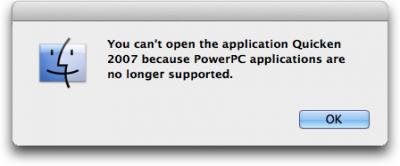
You could install VirtualBox (free) on your Mac, and install 10.6 into a virtual machine, and update it to 10.6.8a, and run your PowerPC programs under the emulated OS. I have tried this, and it works. - If you depend on the Classic environment to run Mac OS 9 programs from the 1990s, stick with OS X 10.4.
- If you have a Mac with a PowerPC processor, Yosemite won't work on it. Stick with OS X 10.5.8.
- You can't install Yosemite over an ancient version of OS X: Apple's license terms specify that Yosemite is only for Macs that have Lion, Mountain Lion, Snow Leopard, or Mavericks installed, and the installer enforces this.
- Old printers and scanners may not work if the manufacturer has not updated the driver software. Those with PowerPC or 32-bit drivers will not work.
- The Apple USB Modem (discontinued in 2009) is not supported. Its drivers use 32-bit addressing and Yosemite is 64-bit.
Plan your install
When you decide to install Yosemite, do it carefully.
You may find that there are issues that affect you: do your homework.
Check ![]() MacInTouch to see if there are problems with OS X 10.10 that affect you.
MacInTouch to see if there are problems with OS X 10.10 that affect you.
Make sure you back up your entire disk before starting to install Yosemite.
Make a list of the hardware you depend on, and search the web to check that each device will work. Older printers and scanners can have issues.
Leave yourself enough time. Upgrading will tie up your computer for a big part of a day. Installing takes an hour or two, but then your computer will be very slow until it re-does the Spotlight index and backs up to Time Machine.
Finding PowerPC Programs
PowerPC-only programs on your computer will not run on Yosemite. (System Profiler no longer lists the "Kind" of program in its Applications report.) To list these programs, open a Terminal window and type
system_profiler SPApplicationsDataType | sed -e 's/ *//' | grep -A4 "Kind: PowerPC" | grep Location > ppc.txt
Many of these programs are not problems: they are leftovers from old software installers or previous versions of software. For example /Library/Application Support/Adobe/AdobePDF.app. If you have questions, contact the manufacturer.
Particular issues before upgrading
Here is a partial list of minimum program versions needed for Yosemite. For other programs, check product websites.
| Program | Minimum Version | Notes |
|---|---|---|
| Microsoft Office | 2008 | 2011 Home version is about $110 |
| Parallels | 10.0 | $50 upgrade |
| VirtualBox | 4.3.18 | free |
| Quicken | 2007 "Lion Compatible" version 16.1.4 | $15 upgrade |
| Adobe Photoshop | CS5 | see Adobe site, warning about Java |
| Adobe Illustrator | CS5 | see Adobe site |
| Suitcase Fusion | 6.0 | $50 upgrade |
| Little Snitch | 3.4 | $17 upgrade |
| MacPorts | 2.3.3 | free |
| Apple XCode | 6.2 | free with registration |
| DropBox | 2.10.41 | free |
| Apple OS X Server | 4.0 | $19.99, free for developers |
- Programs that will not be upgraded: Some device drivers: check with your device manufacturers. The free software CUPS drivers may work for some printers. The program PhotoPresenter for Mac will not be updated to work with Mavericks and later.
- Features of previous releases no longer supported by Apple: Front Row (for a replacement, search for XBMC); Time Machine to shared USB drive on Airport Extreme (some say this still appears to work, but why take chances with your backup).
- MacInTouch reports that Now Contacts and Now Up-To-Date will not work in 10.9 and above. (The developer went out of business in 2010.)
- There are changes to video playback. If you depend on fancy video codecs, do further research.
- AirPort Utility 5.6.1, obsolete for some time, does not work on 10.9 and above. It had features not provided in AirPort Utility 6, and is needed to support some old AirPort devices.
- John Norstad's MT-Newswatcher no longer works, because Open Transport is not supported in Mavericks and later. I am sad to see it go. I have switched to gnus, as supplied with Aquamacs. Its documentation, configuration process, and user interface are very poor, but for the few USENET groups I follow it is adequate, and it's free.
- Peripherals. The Apple support forums are full of whining by people whose old printers no longer work. The printer manufacturers do not update every elderly printer driver for new operating systems, so some old printers may stop working. Make sure your printers and scanners will be supported. Some manufacturers don't release updated drivers for their printers for months after a new OS X release.
Installing Yosemite
I have upgraded two computers to Yosemite, and the transition did not encounter any terrible problems.
-
Clean up and update software before installing.
-
(If your Mac is running an old version of OS X, you must install Snow Leopard 10.6.8 first.
Here is
 Apple's how to upgrade page.)
Download Yosemite from Apple . It is free.
This downloads a large file, the Yosemite Installer, to your disk.
You can create a bootable installer volume on a USB key using Apple's instructions.
(But see the TidBits article "Previously Downloaded OS X Installers No Longer Work".)
Apple's license terms say you can update all your computers with one purchase.
Apple's how to upgrade page.)
Download Yosemite from Apple . It is free.
This downloads a large file, the Yosemite Installer, to your disk.
You can create a bootable installer volume on a USB key using Apple's instructions.
(But see the TidBits article "Previously Downloaded OS X Installers No Longer Work".)
Apple's license terms say you can update all your computers with one purchase.
- Get the applications on your computer ready for 10.10: apply latest fixes.
- Delete junk files. Carefully.
- Delete Safari, iTunes, and Firefox caches, so your backup will be faster.
- If you have customized your desktop background or screensaver, write down your settings. Some Apple-provided pictures may not be available in the next version.. make a safe copy of anything you will want after upgrading.
- Empty the Trash.
- Repair disk permissions with Disk Utility. This is important.
- Clean up damaged and duplicate fonts.
- If you modified your Apache configuration, save a copy of /etc/apache2/httpd.conf.
-
If you installed modules via CPAN, Macports, or Fink, make a list of them. In a Terminal window, type
perldoc perllocal | grep :: > cpan_modules.txt
port -qv installed > macports_packages.txt - Have your software license keys handy in case you have to re-authorize products.
- De-authorize Adobe Photoshop and Illustrator.
- De-authorize your computer from iTunes.
-
(If your Mac is running an old version of OS X, you must install Snow Leopard 10.6.8 first.
Here is
-
Backup and prepare.
- If you use MySQL, backup the database with mysqldump databasename > db.sql
-
BACK UP YOUR HARD DRIVE to an external disk.
I used
 SuperDuper to clone my whole drive.
SuperDuper to clone my whole drive.
- If you installed a third-party Solid State Disk (SSD), check the manufacturer's website to see if you need to update your firmware.
-
Install
- If you use a wireless mouse or keyboard, put in fresh batteries.
- Set screen saver to NEVER, and turn off Time Machine.
- Dismount and unplug or power off external drives.
- (Some folks think you should boot from a Mavericks install disk at this point, and run Disk Utility to repair the hard disk.)
- Run the OS X 10.10 installer. If FileVault is enabled on your computer, the installer will ask for a password to unlock the disk. It will run for about 15 minutes, then reboot, then run for about an hour, then reboot again. (The "time remaining" will show wildly varying estimates as the installer proceeds.)
- As the update finishes, it will ask you for your AppleID password. Then it will prompt you to upgrade to iCloud Drive... it is not clear what this is.
- I got an alert at this point that "Kindle for Mac" was incompatible and was moved out of Applications. I downloaded a fresh copy from the Apple Store later.
- Select to update to latest version, then run again to make sure all software is updated. (about another hour) For installers just downloaded from the Apple Store, this step may also find app updates, but any OS update will be included.
- Do a "smoke test" to verify that your computer is working OK. Try out the new applications. Make sure the ones you depend on are still working. If you have trouble, restore your backup and go back to the old OS version.
-
Recover
-
When you attempt to re-authorize Adobe Photoshop and Illustrator, an alert box will inform you that you have to install Java 6 first, even if you have Java 8.
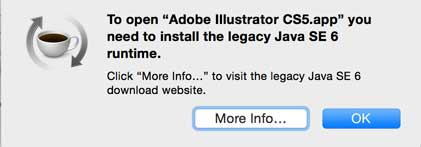
This Apple document gives you a download link to Java for OS X 2015-001, which installs the same Java 6 as 2014-001 and 2013-005. I installed it and Photoshop and Illustrator started OK.
- Re-authorize your computer in iTunes.
- Wait for Spotlight to finish indexing (may take several hours). Performance will suck till it finishes.
- Turn on Time Machine and start your backup.
- Repair permissions with Disk Utility again.
- Reboot. Often this speeds things up.
-
Post Install Tasks
Once you are satisfied that your computer works acceptably, and you are going to stay on Yosemite, you can do some adjustments.
- If your computer seems slow or buggy, try zapping the PRAM and repairing disk permissions.
- If you have purchased applications that are version specific, like Cocktail, buy updates and install them.
- Clean your font caches.
- If FileVault was on, it will be on after upgrading.
Customization
You will probably want to set up per-user customizations, such as your desktop background and screensaver. After each new OS generation this is something of an adventure; functions get renamed and moved around. Most of my customizations from Mavericks were still there on Yosemite.. but you have to check.
- I really hate the CAPS LOCK key, so I disable it. In Yosemite, this is done by opening and changing the action for CAPS LOCK to "No Action."
- In , I uncheck "Scroll Direction: natural" .. it seems UNnatural to me after 30 years.
- I disable or silence most Notifications.
-
To tell the Finder to re-open windows after a restart, try issuing the command
defaults write com.apple.finder NSQuitAlwaysKeepsWindows -bool true
and then relaunching the Finder. Seems to work for me. - is now known as everywhere.
- The system fonts have changed in Yosemite, to something more like the iPhone. Shadows and 3-d effects are OUT, and transparency (menu bar, dock) are IN. Some people really hate this. If you find the interface too hard to read, try setting . This will make fonts darker, outline some interface elements, and eliminate menu bar transparency. This does not seem to be necessary on machines with a Retina display.
- To prevent your iPhone calls from ringing on your Mac, launch and uncheck in the Preferences. You can also disable this behavior in your iPhone's preferences.
- In and , make sure that the correct list of accounts is in the Preferences.
- If you have multiple monitors, you may wish to uncheck .
- Check preferences to make sure they are how you like them. There are some new ones.
- The login wallpaper in Yosemite is a blurred version of the desktop picture. You can change the login wallpaper by replacing /Library/Caches/com.apple.desktop.admin.png with a 1920 x 1080 72dpi photo (or whatever your screen size is). Then do sudo chflags nouchg /Library/Caches/com.apple.desktop.admin.png to keep it from changing back. The picture will appear sort of grayed out.
Security issues
Under Yosemite, Spotlight "shows suggestions from the Internet, iTunes, App Store, movie showtimes, locations nearby, and more." To do this, it sends your location and query to Apple servers. This may be a problem if you are required to keep information private, for example because of US laws HIPAA or FERPA. You can disable Spotlight Suggestions in , in the Safari preferences, and in iPhone/iPad settings. Here is an article from the Intego blog: Spotlight Suggestions in OS X Yosemite and iOS: Are You Staying Private?
Devices
- Check that your printers work. Mine did. If your printer will not work, you may be able to get it working by selecting , deleting the printer and adding the printer again: for some printers, this will trigger running Software Update to get new printer software. For other printers, you will have to download the correct printer driver from the manufacturer's web site.
- If you have a scanner, plug it in and power it on. Mine worked fine. If the scanner appears in , remove it, and add it again. For some scanners, this will invoke Software Update to add a driver that will let you operate the scanner with Image Capture. For other scanners, you will have to download the correct scanner driver from the manufacturer's web site. If manufacturer-supplied software is not available, and Image Capture does not provide enough features, you may be able to get it working by purchasing and installing VueScan.
Programming Tools
- In Terminal, type the command java. If you don't have Java 8 installed, this action will bring up a dialog box: click to bring up the Oracle JDK installation page in a web browser, and trigger the installation of the Java 8 JDK from Oracle over the Internet. Java is needed for Eclipse and for other Mac applications, such as OpenOffice and some Adobe products, and VPN clients such as Cisco. Java is not dangerous, if you use it to run code you trust: using to run web page animations has had some problems.
- If you use your computer for programming, install the (free) Xcode Developer Tools by typing xcode-select --install in a terminal window, or by installing the whole Xcode package using the App Store. Then type xcodebuild -license in a terminal window to accept the license.
- MacPorts: see my instructions for MacPorts page. Basically the procedure is to list your ports and uninstall them before upgrade, install the OS, reinstall MacPorts, and reinstall your ports. sudo port selfupgrade seemed to work OK. Ran into some problems using DBD::mysql.. see the CPAN section.
- MySQL: See my MySQL instructions. The Oracle site does not mention OSX 10.10 but version 5.6.24 for OSX 10.9 will work. There are some issues: there is a "socket error" and MySQL won't start when the system boots. See this page for instructions. (I do not install or use PHP, for security reasons.) Sart the MySQL server using the preference pane. Don't set the MySQL root password until after the Perl module DBI is installed.
- Perl/CPAN: See the instructions for upgrading CPAN. Once this is done, you can set the MySQL root password. I had some problems with DBD::mysql, which I patched around.
-
Apache web server:
- Apache is still provided with OS X, but is not automatically started.
- diff /etc/apache2/httpd.conf against your saved copy. The new OS install will not carry over your old customizations. Edit diff /etc/apache2/httpd.conf to insert any changes you need.
- PHP is shipped with the OS but disabled in httpd.conf. I sometimes enable PHP in order to debug programs that will be deployed in safe environments on other computers. If you enable it, be aware of the risks of making PHP available on the Internet from your Mac, and track and install security updates.
- No option is provided in . Start Apache using the terminal command sudo launchctl load -w /System/Library/LaunchDaemons/org.apache.httpd.plist. The -w means make it permanent across restarts. (Or buy and install the Apple OSX Server add-on, which gets you a lot of other stuff too.)
Yosemite observations
The initial download and install took a couple of hours. The programming tools took a few more hours. (I saved the installer file so I could create a bootable USB Yosemite installer.)
Photos
Photos is a new program, similar to Photos on the iPhone. iPhoto will no longer be maintained or enhanced. Photos will convert your iPhoto library to a Photos library (if you have moved the iPhoto library out of your Pictures folder it takes some fiddling). After it imports the iPhoto library it renames it iPhotoLib.migratedphotolibrary. My experiences with the Photos app are in a page on picture handling.
Contacts
Software I wrote depends on the format of vCards exported by Contacts. The Export vCard function now has a checkbox to export pictures or not. There are slight differences between the exported files from 10.9.5 and 10.10.4, but nothing that is a problem for my program.
New Features
- Continuity - haven't tried it.
- Handoff - haven't tried it.
- Instant Hotspot - haven't tried it.
- AirDrop - tried it. Doesn't work. Can't connect to my iPhone.
- iCloud Photo Library - haven't tried it. I'd rather keep my photos on my own machine.
- Spotlight Search Suggestions - haven't tried it. Turned it off for privacy.
- Mail - Mostly the same as Mavericks Mail. I selected "Use Classic Layout" in Preferences => Viewing. Haven't tried Annotations yet.
- Mail Drop - haven't tried it.
- iPhone Messages also on the Mac - haven't tried it. Sounds like a horrible idea.
- Audio iMessages - haven't tried it. Don't use iMessage much on Macs.
- Family Sharing - haven't tried it. You can't share Contacts, which is the feature I really wish for.
- iCloud Drive - haven't tried it yet.
- Swift - haven't tried it yet. Probably better than C++ and Objective-C, but it will require skill and study.
- A new panel called "Extensions" appears in System Preferences.
Bugs/Gotchas in Yosemite
Mouse/Trackpad: After updating, I found that the scroll wheel on my mouse would stop working in Firefox after a while. Trackpad two-finger scrolling also stopped working. Switching to another app made it work, but on switching back to Firefox, it was still broken. Google shows many users having the same problem. I have tried various voodoo... sleeping the machine for 10 seconds, changing trackpad prefs, turning off Bluetooth and WiFi. Sometimes they help, sometimes not. In the trackpad control panel, I turned off everything in the first two panes, and the problem stopped.
GraphViz/Cairo Library: After updating, compiling a ".dot" file got the warning:
Error: The function 'CGFontGetGlyphPaths' is obsolete and will be removed in an upcoming update. Unfortunately, this application, or a library it uses, is using this obsolete function, and is thereby contributing to an overall degradation of system performance.
This is an error in the Cairo library provided by MacPorts, which is calling an Apple routine that is deprecated in Yosemite. A ticket was filed on this in May 2015 to update MacPorts to the latest Cairo, but the issue is still unresolved, because it would break support for Tiger. A recent addendum to the ticket describes a way to recompile Cairo without the Tiger patch. Haven't tried it yet.
Screensaver: I created a Photos album and pointed the screensaver at it. It shows each picture for 3 seconds: there is no way to adjust this parameter, except using Xcode to edit a framework .plist file.
Window Resizing: On the Mac Mini, I make the Firefox window very large. When I put the machine to sleep and wake it later, the window has gone back to standard size. I figured it out: when I wake the Mini and the TV attached to it, the Mini wakes first, asks the display its size, gets no answer, assumes a default size, and shrinks any windows that are too big. I'm not sure how to correct this.
Mail.app: As of 10.10.3, you should make sure is checked if you use Mail with a Gmail account.
Silverlight: I have deleted Silverlight and switched to using Chrome for viewing Netflix movies. Chrome streams video using HTML5 instead, and this is much more reliable.
iTunes: On my Mini, the only notifications I get are when iTunes changes the song. I would like the song title to stay up longer than 3 seconds. I tried to change the length of time a notification banner shows, by executing
defaults write com.apple.notificationcenterui bannerTime 300; killall NotificationCenter
but it had no effect: iTunes notifications always seem to last the same time.
Perl: Installing OSX 10.10.5 broke my Perl setup. I had set PERL5LIB to (my lib):/opt/local/lib/perl5/site_perl/5.16.3 and 10.10.5 installed Perl 5.18. Access to MySQL from Perl started failing, saying that the 5.16 library was incompatible with the 5.18 Perl loader. I set PERL5LIB to (my lib):/Library/Perl/5.18/, trying to avoid using the MacPorts Perl, and made a symlink to the new system Perl in my /bin directory with ln -s /usr/local/bin/perl. Then I did sudo -H /usr/bin/cpan or sudo perl -MCPAN -e 'install module' to install a bunch of stuff into the system Perl lib, such as DBI. CPAN still failed installing DBD::mysql, even after setting the CPAN config using o conf makepl_arg "--testuser=root --testpass=xxx". I searched the Web, which suggested sudo ln -s /usr/local/mysql/lib/libmysqlclient.18.dylib /usr/local/lib/libmysqlclient.18.dylib and this allowed me to install DBD::mysql and run Perl MySQL database accesses.
Planning for the next version
Keep a list of the software and devices you use and depend on, so you can check that they are supported.
Apple's next version of Mac OS X was released at the end of September 2015 as OSX 10.11, called "El Capitan."

