2024-03-27
OS X version 10.11.0, called "El Capitan," was released on September 30, 2015. It is a free update to 10.10 Yosemite. This note describes how to update a computer from an older version of MacOS to OS X 10.11 El Capitan.
Apple released OS X 10.11.1 on 21 Oct 2015, fixing Mail and Microsoft Office problems and adding 150 new emoji.
Apple released OS X 10.11.2 on 08 Dec 2015, fixing multiple security and reliability problems.
Apple released OS X 10.11.3 on 18 Jan 2016, fixing multiple security problems.
Apple released OS X 10.11.4 on 21 Mar 2016, fixing multiple security problems.
Apple released OS X 10.11.5 on 16 May 2016, fixing multiple security and stability problems.
Apple released OS X 10.11.6 on 18 Jul 2016, fixing security and stability problems.
On 27 Feb 2016, Apple silently pushed a security update that broke the Ethernet hardware connection under El Capitan for iMacs and Mac Pros. 'Incompatible Kernel Extension Configuration Data 3.28.1' was pushed to Mac OS X El Capitan users by Apple, and Ethernet stopped working. Apple released an update to the update... of course if your computer was connected by Ethernet, it was not applied. They posted recovery instructions.
On 01 Sep 2016, Apple released Security Update 2016-001 , which fixes the Pegasus spyware bug.
On 24 Oct 2016, Apple released Security Update 2016-002 , which fixed several security bugs.
Apple released Security Update 2016-003 for 10.11.6 on 13 Dec 2016, fixing multiple security problems.
Apple released Security Update 2016-003 Supplemental Update for 10.11.6 on 17 Jan 2017, fixing an issue that could cause a freeze.
Apple released Security Update 2017-001 for 10.11.6 on 27 Mar 2017, fixing many security bugs.
Apple released Security Update 2017-002 for El Capitan on 15 May 2017, fixing security bugs.
Apple released Security Update 2017-003 for El Capitan on 19 Jul 2017, fixing security bugs.
Apple released Security Update 2017-004 for El Capitan on 31 Oct 2017, fixing security bugs including the KRACK vulnerability.
Apple released Security Update 2017-005 for El Capitan on 06 Dec 2017, fixing security bugs.
Apple released Security Update 2018-001 for El Capitan on 23 Jan 2018, with fixes for the Spectre and Meltdown security bugs.
I have installed El Capitan 10.11.6 on three computers. The install was tedious but not difficult. Most of the new features were things I didn't want.
El Capitan was replaced by macOS Sierra in September 2016. The latest version of macOS is version 14.4.1, "Sonoma", relesed on 25 Mar 2024.
New Features of El Capitan
Graham Needham's MacStrategy Article on El Capitan describes many of the user interface changes.
El Capitan has user interface refinements and a new system font, San Francisco. There are also application improvements to Mail, Notes, Safari, Maps, Disk Utility, Photos, Spotlight, and Maps. There is more emphasis on full-screen mode and on iOS integration.
Apple says El Capitan contains performance improvements over Yosemite and earlier versions. My computer does seem a little faster.
Tighter security protections are included: "rootless" System Integrity Protection protects the core OS from changes by malware or mistakes. Also, Apple fixed 101 security bugs, and subsequent updates fixed even more.
For more info, see this Apple page. Ars Technica has posted a long review.
Should I Install El Capitan?
I installed El Capitan 10.11.5 on two computers, and encountered only two programs that broke as a result: Adobe Illustrator CS5 and Photoshop CS5.
- You should probably update to a newer OS, in order to get security updates. Using an unsupported OS will still work, but if security problems are found in an unsupported version, Apple will not patch them.
- Some features of the iPhone OS 9.0 require El Capitan, such as the new features of the Notes app.
- Eventually, companies will write software that requires features of the latest Apple OS, and someday you may want to buy and use some of that software.
- If your current Macintosh fails and you have to buy a new one, you'll end up migrating to El Capitan whether you were ready or not.
Show Stoppers
Apple software: Some Mail.app users reported corrupted data, corrupted or missing accounts, failing connections, reappearance of deleted messages, and crashes. If you use IMAP accounts in Mail, you may be able to get them working by deleting and re-creating them. (Don't do this for POP accounts; it will delete all the mail. Many people report trouble with POP accounts.) My POP and Gmail IMAP accounts worked fine after upgrading. Not all mail servers implement mail protocols the same way, though, and some of the problems people report sound to me like the result of using a mail server that does operations in ways that Apple's mail client does not expect.
Third party apps: Microsoft Outlook 2011 requires a patch from Microsoft, available 2015-10-07 as "Office for Mac 2011 14.5.6," to cure an application hang. Some people report that it doesn't keep Outlook from crashing immediately. Microsoft Office 2016 is also encountering multiple issues. Users report that they cannot install Microsoft Office 2008 or Microsoft Office 2011 (out of date) on El Capitan. If Office was already installed on Yosemite and you upgrade to El Capitan, it will work. Adobe Illustrator CS5 has problems. See "Bugs/Gotchas" below. Adobe Photoshop CS5 has problems with type. See "Bugs/Gotchas" below.
Hardware support: Some printer brands do not have updated drivers for 10.11, and some fail to print. USB audio with asynchronous clocks was not working until 10.11.4. Time Machine automatic backups are not starting if a UPS control panel is connected via USB.
Security: Updating to El Capitan will remove non-Apple files from the core system, and prevent modification of the core system. These changes may break some third-party software that attempts to modify the core system.
What you Should Do Now to Get Ready for El Capitan
- Use to keep all Apple software up to date, including the OS.
- Apply all free updates to other software you use.
- Set up an external hard drive and use
 Time Machine.
Time Machine. - Add more RAM if you can.
- Fix damaged and duplicate fonts.
- Use Disk Utility to repair permissions on your hard drive. (This is safe to do, and quick.)
-
If you are running a version of Mac OS X earlier than Snow Leopard, you will have to install Snow Leopard first.
You can buy an installer disc for
 Snow Leopard from Apple's web site for $20.
Snow Leopard from Apple's web site for $20.
Who Can Update
Not everyone can use the new OS version.
-
If your Mac can run Mavericks or Yosemite, it can run El Capitan.
If you have a Mac that can't boot and run with 64-bit addressing, El Capitan won't work on it.
Yosemite and El Capitan also require fairly recent video cards.
See the
 list online at the Apple web site that specifies what Mac models can run El Capitan.
If your computer does not meet these requirements, stick with OS X 10.6 (Snow Leopard), 10.7 (Lion), 10.8 (Mountain Lion), or 10.9 (Mavericks).
list online at the Apple web site that specifies what Mac models can run El Capitan.
If your computer does not meet these requirements, stick with OS X 10.6 (Snow Leopard), 10.7 (Lion), 10.8 (Mountain Lion), or 10.9 (Mavericks).
- You need at least 2GB of memory, preferably more.
-
If you depend on PowerPC programs, the latest version of OS X that you can run is Snow Leopard,
since Lion, Mountain Lion, Mavericks, Yosemite, and El Capitan do not support Rosetta, the PowerPC emulator.
See the Frequently Asked Questions section about El Capitan.
In particular, pre-Lion Quicken, Microsoft Office 2004, and some features of Adobe CS3 will not run on El Capitan.
(See
 Adobe article.)
Stick with OS X 10.6.8a until you upgrade these applications.
Adobe article.)
Stick with OS X 10.6.8a until you upgrade these applications.
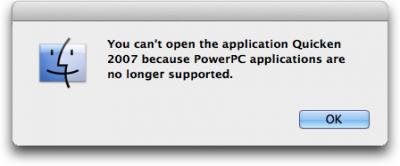
You could install VirtualBox (free) on your Mac, and install 10.6 into a virtual machine, and update it to 10.6.8a, and run your PowerPC programs under the emulated OS. I have tried this, and it works. - If you depend on the Classic environment to run Mac OS 9 programs from the 1990s, stick with OS X 10.4.
- If you have a Mac with a PowerPC processor, El Capitan won't work on it. Stick with OS X 10.5.8.
- You can't install El Capitan over an ancient version of OS X: Apple's license terms specify that El Capitan is only for Macs that have Lion, Mountain Lion, Snow Leopard, Mavericks, or Yosemite installed, and the installer enforces this restriction.
- Old printers and scanners may not work if the manufacturer has not updated the driver software. Those with PowerPC or 32-bit drivers will not work.
- The Apple USB Modem (discontinued in 2009) is not supported. Its drivers use 32-bit addressing and El Capitan is 64-bit.
Plan your install
When you decide to install El Capitan, do it carefully.
You may find that there are issues that affect you: do your homework.
Check ![]() MacInTouch to see if there are problems with OS X 10.11 that affect you.
MacInTouch to see if there are problems with OS X 10.11 that affect you.
Make sure you back up your entire disk before starting to install El Capitan.
Make a list of the hardware you depend on, and search the web to check that each device will work. Older printers and scanners can have issues.
Leave yourself enough time. Upgrading will tie up your computer for a big part of a day. Installing takes an hour or two, but then your computer will be very slow until it re-does the Spotlight index and backs up to Time Machine.
Finding PowerPC Programs
PowerPC-only programs on your computer will not run on El Capitan. (System Profiler no longer lists the "Kind" of program in its Applications report.) To list these programs, open a Terminal window and type
system_profiler SPApplicationsDataType | sed -e 's/ *//' | grep -A4 "Kind: PowerPC" | grep Location > ppc.txt
Many of these programs are not problems: they are leftovers from old software installers or previous versions of software. For example /Library/Application Support/Adobe/AdobePDF.app. If you have questions, contact the manufacturer.
Particular issues before upgrading
Here is a partial list of minimum program versions needed for El Capitan. For other programs, check product websites, or RoaringApps.
| Program | Minimum Version | Notes |
|---|---|---|
| Microsoft Office | 2011 | No longer sold, works if already installed; needs an Outlook patch |
| Parallels | 11.0 | $50 upgrade |
| VirtualBox | 5.0.6 | free |
| Quicken | 2007 "Lion Compatible" version 16.1.4 | $15 upgrade |
| Adobe Photoshop | CS5 | see "Bugs/Gotchas" below; must install Java 6 |
| Adobe Illustrator | CC | subscription (see "Bugs/Gotchas" below) |
| Suitcase Fusion 7 | 17.3.0 | $50 upgrade .. does not support CS5 |
| Little Snitch | 3.6.3 | $17 upgrade |
| MacPorts | 2.3.4 | free |
| Apple XCode | 7.1 | free with registration |
| DropBox | 3.10.6 | free |
| Super Duper | 2.8 | $27.95 |
| Apple OS X Server | 5.0.4 | $19.99, free upgrade for Yosemite |
- Programs that will not be upgraded: Some device drivers: check with your device manufacturers. The free software CUPS drivers may work for some printers. The program PhotoPresenter for Mac will not be updated to work with Mavericks and later. The support page for Brother printers and scanners says that many devices will not have official El Capitan drivers until "late October" or later.
- Features of previous releases no longer supported by Apple: Front Row (for a replacement, search for XBMC); Time Machine to shared USB drive on Airport Extreme (some say this still appears to work, but why take chances with your backup).
- MacInTouch reports that Now Contacts and Now Up-To-Date will not work in 10.9 and above. (The developer went out of business in 2010.)
- There are changes to video playback. If you depend on fancy video codecs, do further research.
- AirPort Utility 5.6.1, obsolete for some time, does not work on 10.9 and above. It had features not provided in AirPort Utility 6, and is needed to support some old AirPort devices... time for VirtualBox?
- John Norstad's MT-Newswatcher no longer works, because Open Transport is not supported in Mavericks and later. I am sad to see it go. I switched to gnus, as supplied with Aquamacs. Its documentation, configuration process, and user interface are very poor, but for the few USENET groups I follow it is adequate, and it's free.
- Peripherals. The Apple support forums are full of whining by people whose old printers no longer work. The printer manufacturers do not update every elderly printer driver for new operating systems, so some old printers may stop working. Make sure your printers and scanners will be supported. Some manufacturers don't release updated drivers for their printers for months after a new OS X release.
Installing El Capitan
I installed El Capitan 10.11.5 on two computers in May-June 2016. It took most of a day for each machine, not including testing each feature.
-
Clean up and update software before installing.
-
(If your Mac is running an old version of OS X, you must install Snow Leopard 10.6.8 first.
Here is
 Apple's how to upgrade page.)
Download El Capitan from . It is free.
This downloads a large file, the El Capitan Installer, to your disk.
You can create a bootable installer volume on a USB key using these instructions.
(But see the TidBits article "Previously Downloaded OS X Installers No Longer Work".)
Apple's license terms say you can update all your computers with one purchase.
Apple's how to upgrade page.)
Download El Capitan from . It is free.
This downloads a large file, the El Capitan Installer, to your disk.
You can create a bootable installer volume on a USB key using these instructions.
(But see the TidBits article "Previously Downloaded OS X Installers No Longer Work".)
Apple's license terms say you can update all your computers with one purchase.
- Get the applications on your computer ready for 10.11: apply latest fixes.
- Delete junk files. Carefully.
- Delete Safari, iTunes, and Firefox caches, so your backup will be faster.
- If you have customized your desktop background or screensaver, write down your settings. Some Apple-provided pictures may not be available in the next version.. make a safe copy of anything you will want after upgrading.
- Empty the Trash.
- Repair disk permissions with Disk Utility. This is important.
- Clean up damaged and duplicate fonts.
- If you use Apache, save a copy of /etc/apache2/httpd.conf.
-
If you installed modules via CPAN, Macports, or Fink, make a list of them. In a Terminal window, type
perldoc perllocal | grep :: > cpan_modules.txt
port -qv installed > macports_packages.txt - Have your software license keys handy in case you have to re-authorize products.
- De-authorize Adobe Photoshop and Illustrator.
- De-authorize your computer from iTunes.
-
(If your Mac is running an old version of OS X, you must install Snow Leopard 10.6.8 first.
Here is
-
Backup and prepare.
- Save a copy of /var/db/receipts -- some posters report that an installer bug deletes it. If you lose this file you will lose access to files purchased via the App Store.
- If you use MySQL, back up your databases with mysqldump databasename > db.sql
-
BACK UP YOUR HARD DRIVE to an external disk.
I used
 SuperDuper to clone my whole drive.
SuperDuper to clone my whole drive.
- If you installed a third-party Solid State Disk (SSD), check the manufacturer's website to see if you need to update its firmware.
- If you connect your Mac to the network using WiFi, select and delete any WiFi networks you don't want to use. (I forgot to do this, and my computer connected to a very slow network, which slowed down my install.)
-
The best way to handle Macports is to uninstall all the old ports and reinstall after updating the OS. In a Terminal window, type
sudo port -fp uninstall installed
-
Install
- If you use a wireless mouse or keyboard, put in fresh batteries.
- Set screen saver to NEVER, and turn off Time Machine.
- Dismount and unplug or power off external drives.
- Run the OS X 10.11 installer. If FileVault is enabled on your computer, the installer will ask for a password to unlock the disk. It will run for about 15 minutes, then reboot, then run for about an hour, then reboot again. (The "time remaining" will show wildly varying estimates as the installer proceeds. Don't panic if you see a gray screen with "30 minutes remaining" for an hour. Just let it run.)
- As the update finishes, it will ask you for your AppleID password.
- Select to update to latest version, then run again to make sure all software is updated. (about another hour) If you just downloaded the OSX installer from the Apple Store, you will have the latest version of OSX, but this step may find additional application updates.
- Do a "smoke test" to verify that your computer is working OK. Make sure the applications you depend on are still working. (This is where I discovered that Illustrator CS5 had problems... see "Bugs/Gotchas" below.) Try out the applications from Apple that were updated with the OS. If you have trouble, restore your backup and go back to the old OS version.
-
Recover
- When you attempt to re-authorize Adobe Photoshop and Illustrator, or the first time you execute them, you may see an alert box that tells you that you have to install Java 6 first (even if you have Java 8 installed). Click "more Info" and download and install the update.
- Re-authorize your computer in iTunes.
- Wait for Spotlight to finish indexing (may take several hours). Performance will suck till it finishes.
- Turn on Time Machine and start your backup.
- You don't have to repair disk permissions with Disk Utility any more. In fact, you can't; the option is gone.
- Restart the computer. Often this speeds things up.
Post Install Tasks
Once you are satisfied that your computer works acceptably, and you are going to stay on El Capitan, you can make some adjustments.
- If your computer seems slow or buggy, try zapping the PRAM.
- If you have purchased applications that are version specific, like Cocktail, buy updates and install them.
- Clean your font caches by issuing the Terminal command sudo atsutil databases -remove and restarting.
- If FileVault was on, it will be on after upgrading. Check to make sure.
Customization
You will probably want to set up per-user customizations, such as your desktop background and screensaver. After each new OS generation this is something of an adventure; functions get renamed and moved around. Most of my customizations from Yosemite were still there on El Capitan.. but you have to check.
- I really hate the CAPS LOCK key, so I disable it. In El Capitan, this is done by opening and changing the action for CAPS LOCK to "No Action." (I had set this on Yosemite and it was carried over to El Capitan by the upgrade process.)
- In , I uncheck "Scroll Direction: natural" .. it seems UNnatural to me after 30 years. (I had set this on Yosemite and it was carried over to El Capitan by the upgrade process.)
- I disable or silence most Notifications.
- is now known as (almost) everywhere.
-
To tell the Finder to re-open windows after a restart, try issuing the command
defaults write com.apple.finder NSQuitAlwaysKeepsWindows -bool true
and then relaunching the Finder. - To replace the login screen background, change /Library/Caches/com.apple.desktop.admin.png to a png file of your choosing that is the same size as the old one, e.g. 2880x1800 for a Retina laptop.
-
To tell your Mac not to launch Photos when you plug in a device or USG stick, try issuing the command
defaults -currentHost write com.apple.ImageCapture disableHotPlug -bool YES
Security issues
A big feature of El Capitan is System Integrity Protection (SIP). It prevents any user, even root, from modifying certain files and directories. This is good. Unfortunately some applications can't be installed while SIP is enabled.
Under El Capitan, Spotlight "shows suggestions from the Internet, iTunes, App Store, movie showtimes, locations nearby, and more." To do this, it sends your location and query to Apple servers. You may wish to change this if you are required to keep some information private. Change it in two places: uncheck "allow Spotlight Suggestions" in and uncheck "Safari & Spotlight Suggestions" in .
Devices
- Check that your printers work. Mine did. If your printer will not work, you may be able to get it working by selecting , deleting the printer and adding the printer again: for some printers, this will trigger running to get new printer software. For other printers, you will have to download the correct printer driver from the manufacturer's web site.
- If you have a scanner, plug it in and power it on. Mine worked fine. If the scanner appears in , remove it, and add it again. For some scanners, this will invoke to add a driver that will let you operate the scanner with Image Capture. For other scanners, you will have to download the correct scanner driver from the manufacturer's web site. If manufacturer-supplied software is not available, and Image Capture does not provide enough features, you may be able to get it working by purchasing and installing VueScan.
Programming Tools
While I was installing programming tools, I disabled System Integrity Protection (SIP). To do this, shut down your computer and restart it holding down Command and P. Then choose to open a Terminal window, and type csrutil disable to turn off SIP. Then type reboot to restart OSX. After all installations are done, re-enable SIP.
- In Terminal, type the command java. If you don't have Java 8 installed, this action will bring up a dialog box: click to bring up the Oracle JDK installation page in a web browser, and trigger the installation of the Java 8 JDK from Oracle over the Internet. Java is needed for Eclipse and for other Mac applications, such as OpenOffice and some Adobe products, and VPN clients such as Cisco. Java is not dangerous, if you use it to run code you trust: using it to run web page animations has had some problems.
- If you use your computer for programming, install the (free) Xcode Developer Tools by typing xcode-select --install in a terminal window, or by installing the whole Xcode package using the App Store. Then type sudo xcodebuild -license in a terminal window to accept the license.
- MacPorts: see my instructions for MacPorts page. Basically the procedure is to list your ports and uninstall them before upgrade, install the OS, reinstall MacPorts, and reinstall your ports. Set PERL5LIB=/Users/myname/bin:/opt/local/lib/perl5/site_perl/5.22 or installs will fail with messages about variants.
-
Aquamacs: There is a special version 3.5 for
 Aquamacs Emacs for Catalina. See the download page.
Aquamacs Emacs for Catalina. See the download page.
- MySQL: If you are upgrading from Mavericks or Yosemite and have MySQL 5.6.25 installed, it will continue to work. The Oracle web site provides version 5.7.13 for OSX 10.11. See my MySQL instructions if you want to install it. I had trouble getting MySQL to run until I modified my network configuration to disable IPV6. Version 5.7 also changed the default SQL mode and some of my queries failed; I had to rewrite them.
- Perl/CPAN: See the instructions for upgrading CPAN. I encountered one module that failed to install until I specified "force."
-
Apache web server:
- Apache 2.4.18 is provided with OS X, but is not automatically started and there is no System Preferences interface to enable it. See Neil Gee's page for advice on setting up Apache.
- The new OS install will not carry over your old Apache customizations. I was able to use the same httpd.conf that I had used on Yosemite. diff /etc/apache2/httpd.conf against your saved copy and edit as necessary.
- Start Apache using the terminal command sudo launchctl load -w /System/Library/LaunchDaemons/org.apache.httpd.plist. The -w means make it permanent across restarts. (Or buy and install the Apple OSX Server add-on, which gets you a lot of other stuff too.)
- PHP 5.5.34 is shipped with the OS but disabled in httpd.conf. I sometimes enable PHP in order to debug programs that will be deployed in safe environments on other computers. If you enable it, be aware of the risks of making PHP available on the Internet from your Mac, and track and install security updates.
After all installations are done, re-enable SIP by booting into the recovery environment and typing csrutil enable .
El Capitan Observations
Changes and New Features
There is a new preference in called "Allow Handoff between this Mac and your iCloud devices". It lets you start writing an email on the Mac and then finish it on an iPhone, or look at something in Maps on the phone and explore more on the Mac. It works over Bluetooth. For more info, see "OS X El Capitan: Features enabled when your Mac and devices are nearby". This sounds like a recipe for confusion, interference, and non-intuitive behavior. I turned it off.
I noticed that my Mac knew about a lot of WiFi networks that it had never connected to. They were listed in . These networks were ones that my iPhone had connected to at some time in the past.. years ago, in some cases. I guess this was a result of "iCloud Keychain." After installing El Capitan, My Mac connected to one of these networks rather than my preferred home network, and it made things very slow. I deleted the unwanted networks, a tedious process.
Photos has reorganized its content to be more like the iPhone. It is now possible to use third-party extensions to Photos; a few are available in the App Store. I am interested in Pixelmator and Polarr.
Dashboard is now off by default: I rarely used it. The setting for this is in Mission Control, which has many new features. If you use multiple monitors, check the "Displays have separate spaces" switch in Mission Control to see if it does what you want.
Calendar now searches your mail for appointments by default. You can turn this off.
Spotlight will search in a lot of new places, unless you turn off these features.
Burning a CD-ROM from the Finder works differently. Insert a blank disc, put the data you want in a folder, right-click, and select "Burn to disc." Nothing will appear to happen for a long time, possibly several MINUTES, especially if you are trying to burn a large folder. Then a popup will appear asking you to insert a blank disc, and then another asking for the disc title, and then a progress popup.
Split View is a way to split the screen between two apps. I tried it out. Maybe I will think of a use for it someday.
Unchanged
Mail worked fine for me. I did not observe a long archive conversion process; my old mail appears to be present; I can send and retrieve messages. The Activity window is now always in front of all other windows.
Third party apps that appear to work OK: Firefox, Photoshop CS5, Office 2011, Quicken (Lion), Cisco VPN, Cloak.
Bugs/Gotchas in El Capitan
Install Delay
OSX Install was slow on a non-SSD machine and appeared to be hung at "31 minutes remaining" for a long time. I waited, and it finally finished. On an SSD machine it was pretty quick.
Logitech Mouse Woes
I upgraded a late 2013 Macbook Pro to El Capitan from Yosemite, But my venerable wired USB Logitech mouse did not work right. When I tried to select text, the highlight region would select by words instead of characters, or after I finished selecting and released the mouse, the selection region would vanish. I would try to single-click the title bar of a window to bring it to the front, and the window would minimize as if double clicked. It was very difficult to do simple selections in Photoshop, or cut and paste text.
I searched the web, and some people were having trouble with wireless mice, while others seemed to have problems similar to mine, but there was no clear match. I tried a USB mouse that came with an Acer computer. It had the same problems. (Its manufacturer ID says "Lite-on.") Then I tried a Kensington "Mouse-in-a-Box" wired USB mouse. Everything worked fine.
There seems to be some incompatibility between certain USB wired mice and the USB 3.0 ports on my MBP, under El Capitan. (USB support was changed in El Capitan and there were USB problems in releases before 10.11.5.) If you have this problem, try a different mouse.
Slow Photos Conversion
On two computers upgrading from Yosemite, Photos said it had to convert my library. It took a long time before the progress bar vanished, and then it locked up, using 270% CPU, for over an hour. On a third computer upgrading from Yosemite, with a much smaller Photos library, there was no conversion message or delay.
Messed up Sync with iPhone
When I installed iPhone iOS 10.2, my Photos library synced from my Mac via iTunes was messed up: pictures appeared in the wrong folders or were missing or misordered. Google had the solution: delete Pictures/iPod Photo Cache and re-sync.
Sharing Configuration Not Preserved
On two computers, my Sharing preferences were preserved when upgrading from Yosemite. A computer that was upgraded from Mavericks to El Capitan had all Sharing preferences reset to OFF.
Safari Not Working
Safari 9.1.2 did not work correctly on a computer that was upgraded from Mavericks to El Capitan. Firefox settings such as whether the Favorites bar should be shown were lost. Dropdown menus did not work on a web page, and a Flash applet did not run in the page. Worked OK in Chrome. Safari would freeze solid and would not exit, had to be killed. This was repeatable. (Reinstalled latest Flash. Downloaded and installed the 10.11.6 Combo updater. Didn't help.)
Entering Recovery Mode
My patch to make the slideshow screensaver hold a picture for 30 seconds was undone, as I expected. I had to boot into recovery mode and disable SIP in order to patch it.
I tried several times to restart holding down ⌘R to enter recovery mode. It didn't work: the computer started up regular OS X. Finally I shut down the computer and pressed the boot button while holding ⌘R, and it worked.
Illustrator CS5
Adobe Illustrator CS5 can open files, do some editing operations, and save. It crashes on quit. There is a fix for this: rename /Library/Application Support/Adobe/CS5ServiceManager to CS5ServiceManager.old and similarly rename ~/Library/Application Support/Adobe/CS5ServiceManager to CS5ServiceManager.old. This seems to fix the crashes. There are also online postings saying that using the Eyedropper tool on a gradient will also cause the program to crash; haven't tried it. Illustrator also has the same issues with fonts activated by Suitcase as Photoshop does: see below.
The more I use Illustator CS5 on El Capitan the worse it looks. On one machine, scrolling the Font menu crashes Illustrator: on another, it doesn't. A different computer running El Capitan won't let me copy an object to the clipboard in Illustrator and paste into Photoshop.
I guess the long-run solution that preserves the most function is to replace Illustrator CS5 with an up-to-date program.
Unfortunately, Adobe no longer supports CS5 with patches, and no longer sells CS6;
my options are to subscribe to Illustrator CC ($20/mo),
or buy an alternate product, like ![]() Affinity Designer (which lacks some Illustrator features).
Affinity Designer (which lacks some Illustrator features).
Photoshop CS5
Adobe Photoshop CS5 can open files, do some editing operations, and save. I thought it worked until I tried to edit a file that used a font already activated by Suitcase Fusion 7 (see below). Photoshop could not see the font. It complained and substituted another font. The font was not visible in the font menus.
Again, the "official" solution is to buy a subscription to Photoshop CC for another $20/mo,
or buy an alternate product, like ![]() Affinity Photo and learn how to use it.
Affinity Photo and learn how to use it.
Suitcase Fusion 7
Extensis Suitcase Fusion 7 is recommended for use with El Capitan. Unfortunately, it does not support Illustrator or Photoshop CS5. The old font activation plugins for these programs don't work with Fusion 7: they produce an error message. No new font activation plugins are provided for CS5 by Extensis. It looks like I bought Fusion 7 but it is worthless to me unless I buy the Adobe CC versions of Photoshop and Illustator.
Contacts
Getting Contacts correct after installing El Capitan took me many hours of work. A family member's computer is still on Mavericks. Its Contacts preferences point to two iCloud contacts, mine and another. Opening Contacts on the Mavericks machine seemed to duplicate almost every contact and every group on both computers and my iCloud account.
I saved my contacts to a VCF file. Then I disabled my iCloud account in Contacts, expecting to see my "On My Mac" copy. Instead I saw no contacts at all. I tried to import the VCF file, but only the first 70 contacts were imported. I noticed some very strange data items in one contact in the VCF file, such as X-MS-CARDPICTURE, X-MS-OL-DEFAULT-POSTAL-ADDRESS and X-MS-OL-DESIGN; and this contact contained repeated identical fields and data full of NUL characters, looked like Unicode. That was about contact number 70.. I think the import silently aborted on it. (The contact resulted from importing address data from an Outlook mail message under Mavericks, won't do that any more.) The format of VCF contacts seems to have changed slightly since the previous version: multi-line addresses sometimes have a newline instead of two fields.
Power Nap
Under Yosemite, my Mac would wake up silently in the night and download mail. It doesn't do this under El Capitan, even though Power Nap is enabled in the Energy Saver control panel.
Removed Features
has been removed from the Finder. There is no way to securely erase files from a Solid State Disk (because of the way SSD deletion works), and Apple apparently chose not to have a feature that would only work sometimes. (If you have files that you know are stored on a magnetic hard drive, you can enter Terminal and delete them with the srm command.)
Disk Utility in El Capitan cannot set up a RAID configuration, according to MacInTouch. If you have set one up in Yosemite, it will still work. Disk Utility in El Capitan no longer has the ability to burn a CD or DVD: you can still do it from the Finder.
Planning for the next version
Keep a list of the software and devices you use and depend on, so you can check that they are supported.
The next version of what will now be called "macOS", version 10.12 "Sierra", will release in Fall 2016. Beta versions are available now. It will feature further integration with the iPhone and the iWatch. Macs older than 2009 will not be able to upgrade.

